Cutting, copying, and pasting are everyday actions that are crucial for moving and sharing information on Android devices. Whether it’s transferring text, images, or addresses, being able to effectively use these functions can greatly enhance your productivity. However, if you’re new to the Android ecosystem, you may find yourself wondering how to perform these seemingly simple tasks. In this article, we will guide you through the process of cutting, copying, and pasting on Android, ensuring that you can effortlessly navigate between apps and manipulate content on your device.
Before diving into the specifics of cutting, copying, and pasting, it’s important to understand how to select text on your Android device. Whether the text is editable, such as in a form, or non-editable, like on a webpage, the process remains largely the same in most scenarios.
To select a word, press and hold on it until it’s highlighted. To expand the selection and include more words, simply drag the handles at each end of the selection. Alternatively, some apps, like Google Keep, offer the option to double-tap on a word to select it. Once you have selected your desired text, a list of options will appear above the selection, allowing you to proceed with cutting, copying, or sharing the text.
To copy text on your Android device, tap on the “Copy” option in the list of available options. This action will copy the selected text to your device’s clipboard, while leaving the original text intact. Conversely, if you wish to move the selected text to the clipboard, you can tap on the “Cut” option (available in fields or forms where text is editable). This action will remove the original text from its original location, allowing you to paste it elsewhere.
It’s worth noting that Android devices have a handy feature: when you access the on-screen keyboard, if there’s text on the clipboard, it will appear just above the keys. This allows for quick and easy pasting. To paste the text, press and hold your finger on the desired spot where you want to insert the text, then select “Paste” from the pop-up menu. Additionally, you can also tap on the “Share” option to directly send the text to another app, such as WhatsApp or email.
If you need to move text within a document, Android offers a simple solution. With the text selected, perform a long-press within the selection, then drag it to its desired location. This action works in a similar way to using the clipboard and the cut and paste options. It’s important to note that different apps might have slight variations in their implementation of these actions. For example, in Google Chrome, pressing on the current site URL will display a copy icon instead of a pop-up bar.
Working with images on Android requires a slightly different approach, as it largely depends on the app you’re using. However, starting with a long-press is a good rule of thumb. For instance, in Google Chrome, pressing and holding on an image will prompt a pop-up dialog with a “Copy image” option. In Google Keep, tapping on an image to make it full screen and then selecting the three dots in the top-right corner will reveal the “Copy” option. Google Docs, on the other hand, only requires a single short tap to bring up the “Copy” option.
Pasting images is a relatively straightforward process on Android. Similar to text, perform a long-press on the desired spot where you want to insert the image. Then, select “Paste” from the pop-up bar that appears. It’s worth mentioning that not all apps support copying images. For example, Google Photos and several other apps such as WhatsApp and Google Messages only offer the standard share option, without the availability to copy and paste images.
While the process of cutting, copying, and pasting on Android is generally straightforward, it’s important to be mindful of app-specific variations and limitations. Some apps may offer additional features or alternative methods for manipulating text and images. Exploring app-specific functionalities can further optimize your workflow and make the most out of your Android device.
Mastering the art of cutting, copying, and pasting is an essential skill for Android users. Understanding the selection process, the copy and cut options, as well as the nuances of working with images, allows you to seamlessly transfer information between apps and efficiently manage your content. By familiarizing yourself with these fundamental Android functions, you’ll be well-equipped to navigate the digital landscape with ease and maximize your productivity.

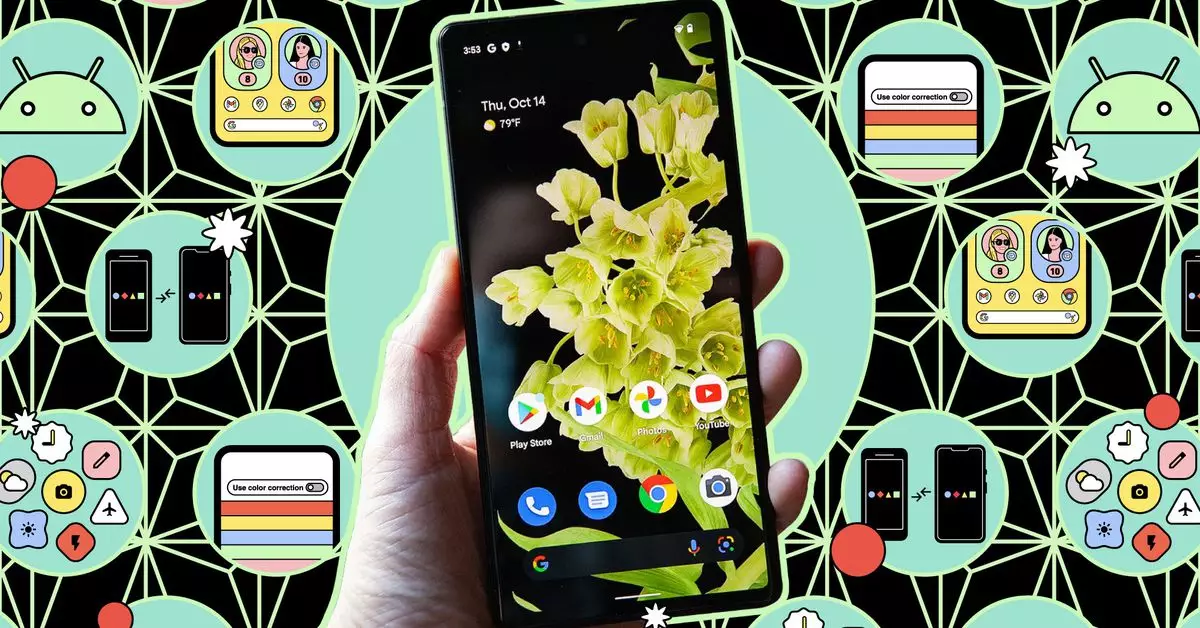
Leave a Reply