In an increasingly connected world, safeguarding sensitive data has never been more critical. For those who utilize macOS, the operating system offers various methods to secure private files and folders, ensuring that your digital life remains concealed from prying eyes. This article explores effective techniques to manage your confidential information, examine native macOS tools, and review third-party software options for enhanced security.
Protecting data is paramount, especially if your Mac is used by multiple individuals. It is common for family members or friends to borrow your device, posing a risk of accidental access to private documents, photos, or files. Rapid access to your Mac or the possibility of sharing it creates a dilemma: how can one effectively shield personal information without compromising usability? In this context, understanding how to hide files and folders becomes indispensable for maintaining both privacy and convenience.
macOS supports several native features that allow users to hide files. One of the quickest solutions involves using Finder and simple keyboard shortcuts. By pressing **Shift + Command + . (period)**, users can toggle the visibility of hidden files and folders. Those files will appear translucent, indicating that they are not meant for regular access. For those looking to discreetly obscure a file or folder, an effective method is to prefacing the name of the item with a period.
To employ this technique:
1. Select the file or folder needing concealment.
2. Click on the name to edit it.
3. Prefix the name with a period and hit Enter.
While this method allows for basic concealment, it does rely on user discipline; anyone aware of the visibility toggle can access these files easily.
For advanced users seeking more control, the Terminal application provides functionalities for both hiding and unhiding files without renaming. By executing the `chflags hidden` command followed by the file’s path, you can swiftly obscure a file. However, once again, familiarity with macOS shortcuts undermines this method’s security.
While macOS offers commendable features for hiding files, these methods may not suffice for users with heightened privacy needs. This is where third-party applications come into play, offering more comprehensive solutions for securely managing sensitive data.
One standout tool is **Funter**, which offers a user-friendly interface for managing hidden files directly from the menu bar. This application simplifies the process of searching for and toggling the visibility of hidden files without having to remember complex commands. It’s particularly beneficial for users who may forget where they’ve buried files or directories.
However, for those seeking robust protection beyond mere hiding, **Encrypto** stands out as a prime option. Following a straightforward installation, users can drag and drop files or folders they wish to secure, then set a password to encrypt the data. This approach generates an encrypted file that contains the securely tucked-away information, providing a crucial layer of protection.
Moreover, Encrypto facilitates easy file sharing, allowing users to send encrypted files securely. Once locked away, retrieving the data is as simple as opening the encrypted file and entering the corresponding password. This means that even if someone discovers the hidden files, they remain inaccessible without the correct password.
For users seeking the highest level of security, combining various strategies is advisable. You could use Encrypto to encrypt sensitive files and then employ Finder or Terminal techniques to hide the resulting encrypted files from standard view. This multifaceted approach ensures that even if someone accidentally stumbles upon the files, they remain fortified against unauthorized access.
Managing data privacy on macOS requires a thoughtful approach that balances usability and confidentiality. By leveraging built-in macOS features and exploring trustworthy third-party applications, users can establish a secure environment for their sensitive documents, photos, and files. Ultimately, understanding and implementing these strategies lays the foundation for a safer digital experience as well as peace of mind regarding personal privacy.

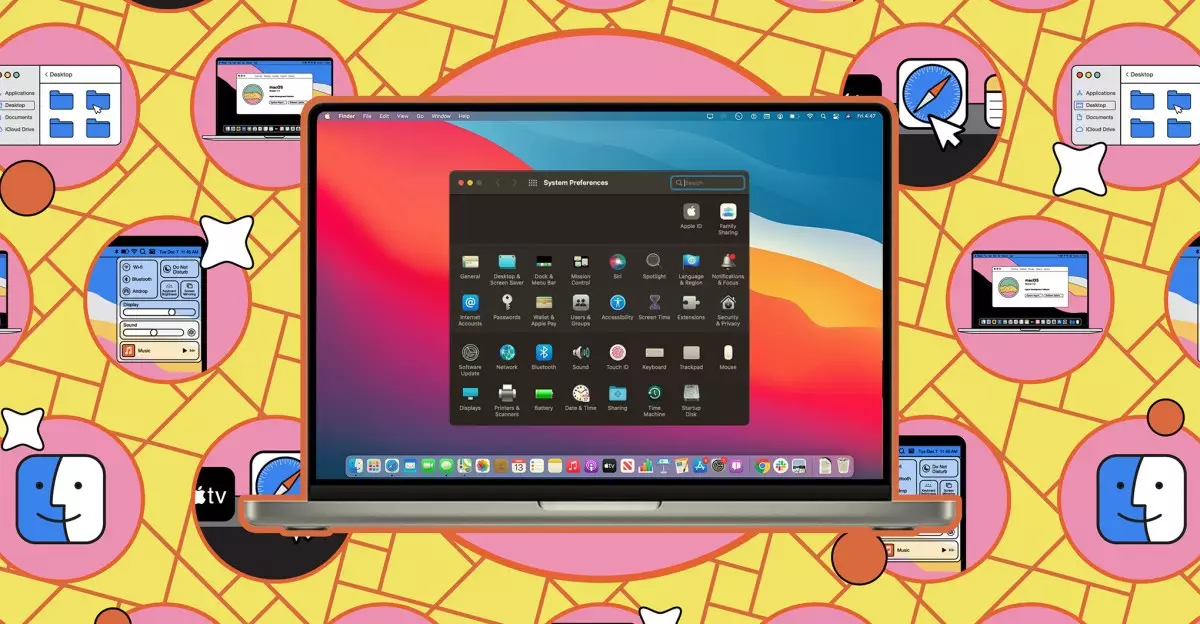
Leave a Reply