Reading lengthy articles on the internet can often be a daunting task due to distractions such as ads, pop-ups, and media cluttering the page. However, there are ways to make reading online content more enjoyable and focused. One of the solutions is to utilize built-in reading modes in popular web browsers to create a distraction-free reading environment. This article will explore how to access desktop reading modes in Google Chrome, Apple Safari, Microsoft Edge, and Mozilla Firefox, as well as reading modes for iPhones and Android phones.
While Google Chrome is a widely used browser, its reading mode feature may not be as user-friendly as other browsers. The reading mode is only available in a side panel, which can be widened for better readability. To launch Chrome’s reading mode, users can click the three dots in the browser tab, open the More Tools menu, and select Reading mode. Users can then customize the look of the text and adjust the panel size to their preference. Although the reading mode works adequately, it may feel like an added feature rather than a seamless part of the browsing experience.
Reading Mode for Android
Android also supports a reading mode that can be enabled across the platform, not just in Chrome. However, users need to install a separate app called Reading mode from Google to access this feature. Once installed, users can launch the reading mode using shortcuts and adjust the text size, color, or enable voice reading. Reading mode simplifies the content on the screen, making it easier to read articles and other text-based information on Android devices.
Apple Safari Reading View
Apple Safari offers a reading view that can be accessed directly from the toolbar. The reading mode in Safari is minimalist, with limited options for customizing fonts and colors. To enable the reading view in Safari, users can click the reading view page icon next to the address bar and select the Aa icon to change fonts and colors. While Safari lacks some functionalities found in other browsers, such as the ability to read out webpages or save them for later, its reading view provides a clutter-free reading experience.
Microsoft Edge Immersive Reader
Microsoft Edge features an immersive reader mode called Immersive Reader, which provides a distraction-free reading environment by taking over the whole screen. The reading mode can be easily toggled on and off by clicking the book icon on the toolbar. Users can personalize their reading experience by adjusting text preferences, such as line spacing, color scheme, and font style. Additionally, Edge offers translation options and the ability to highlight text while reading.
Mozilla Firefox’s reading mode closely resembles Microsoft Edge’s immersive reader, as it replaces the article being read and takes over the entire screen. To activate reading mode in Firefox, users can click the reading mode page icon on the address bar and select the Aa icon to customize the text design. Firefox also allows users to have the page read aloud and save it to the Pocket read-it-later service. While Firefox may not offer as many font and color options as Edge, the available choices are sufficient for a pleasant reading experience.
Web browsers offer built-in reading modes that can enhance the online reading experience by providing a distraction-free and focused environment. Whether you prefer Chrome, Safari, Edge, or Firefox, there are options available to simplify web content and make reading articles more enjoyable. By utilizing browser reading modes, you can immerse yourself in the text without distractions and improve your overall reading experience on desktops, laptops, and mobile devices.

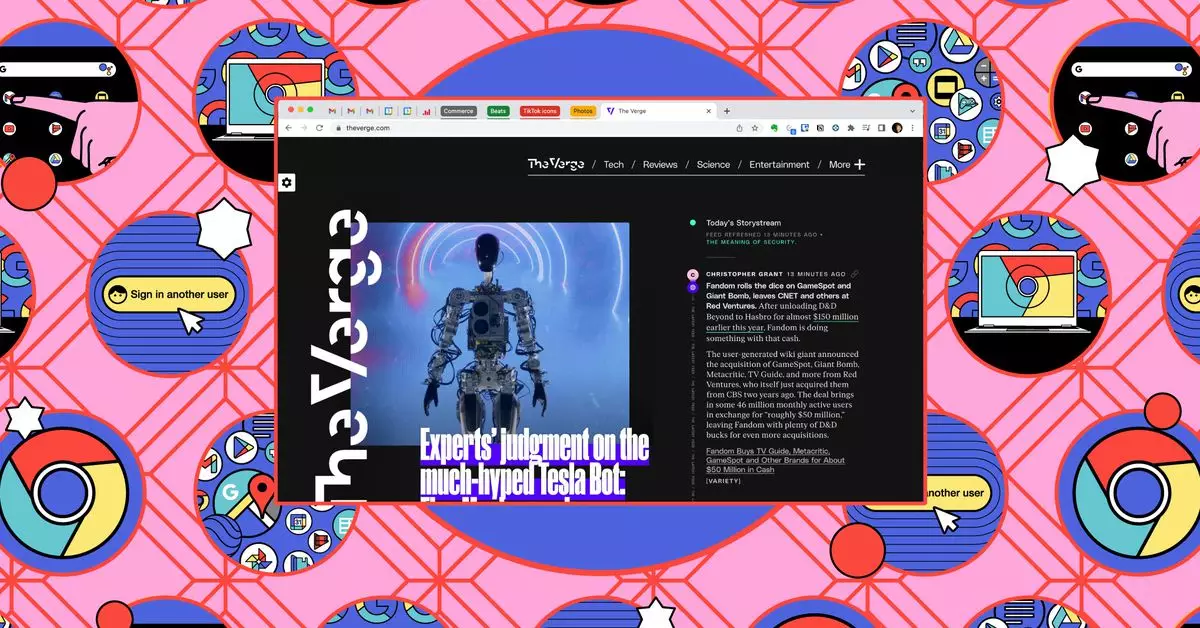
Leave a Reply